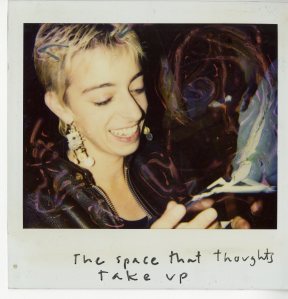Have you ever wanted to create a digital companion for a book project? Do you have collections of research materials collecting dust or physically degrading in your office, or large datasets you’d like to develop into maps or visualizations to accompany your written scholarship? Would you like your students to actively engage with Special Collections & Archives materials or your own research? Are you interested in engaging directly with new communities through crowdsourcing and public scholarship?
If any of these questions resonate with you, and you would like to involve students in the processes of digitization, analysis, and online publishing, please see the Call for Proposals and consider applying to participate in the Digital Scholarship Fellows Program. As a 2019 Digital Scholarship Fellow, you would have the opportunity to work with Information Services staff members and other faculty fellows to 1) gain new technological skills to support the production and broad dissemination of your research; 2) scaffold research projects involving digital technologies and collaboration with students and other partners; and 3) present the results of your participation in the program at speaking engagements at both Connecticut College and other institutions engaging in creative digital scholarship.
Digital scholarship offers liberal arts colleges opportunities to leverage the close working relationship between students and faculty and develop students’ research and technology skill sets through experiential learning. Digital scholarship tools and methodologies reflect a changing landscape in both teaching and scholarship, including innovations in instructional technology, content management platforms, humanities computing, and open-access publishing. The Digital Scholarship Fellows Program invests resources in faculty who want to both model these changes and help build a foundation of best practices for the campus. In support of the College’s commitment to enhancing academic distinction, the DSF Program will promote the research objectives outlined in the College’s Strategic Plan.
Not sure if your project ideas are a good fit for the Digital Scholarship Fellows Program? Contact the Assistant Director for Digital Scholarship, Lyndsay Bratton (lbratton@conncoll.edu, x2729), to talk about your ideas and hear more about the program.
To learn more about developments in digital scholarship at Connecticut College and other Connecticut institutions, you’re encouraged to attend the inaugural Digital Scholarship and Pedagogy in the Liberal Arts Symposium, November 12. Hear from the first cohort of Digital Scholarship Fellows and see the products of their year in the program.